VMware Backup for VMs in
vSphere / ESXi / vCenter
to Local, FTP/SFTP, and Public Cloud
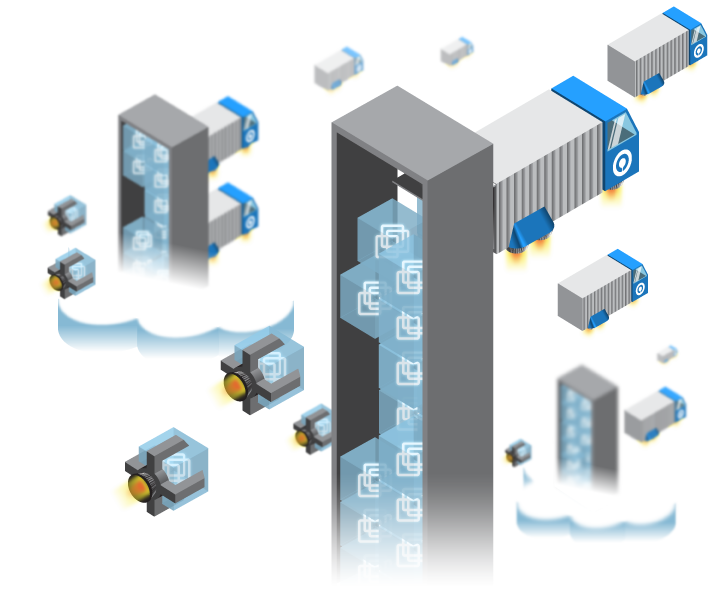
Why Use Ahsay’s VMware Backup Over Others
Ahsay’s VMware backup and disaster recovery solution promises quick, safe and easy protection for a VMware environment that allows you to bring up a backed up VM, or recover individual files within a VM backup file quickly for disaster recovery. Key benefits of VMware backup solution include:
Granular files restore
VM instant spin-up
Live VM migration
Point in time VM restore
VMware Changed Block Tracking
ESXi free version supported
Backup through vCenter or standalone machine
Backup to multi-destinations
How to Deploy VMware Backup and Disaster Recovery
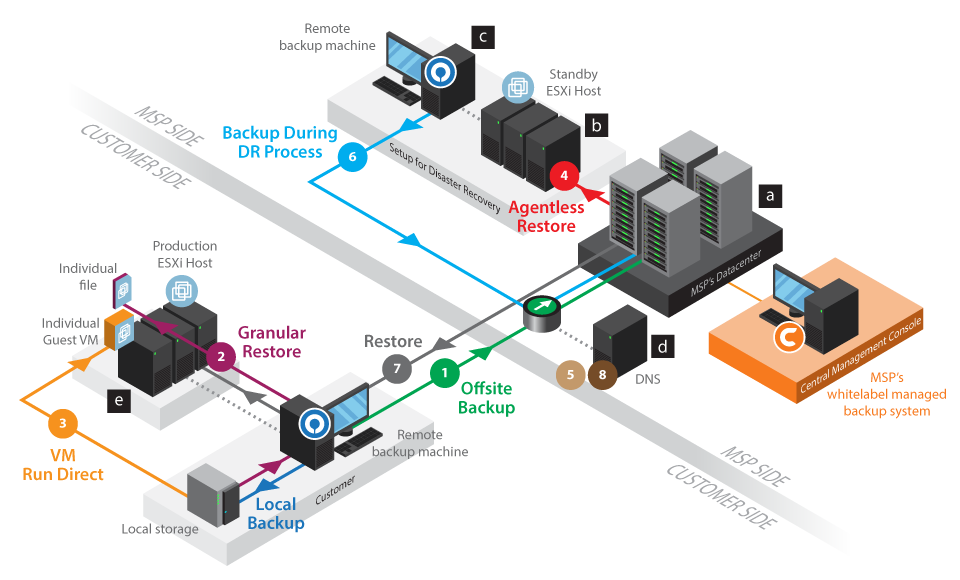
Preparation:
a, Deploy AhsayCBS backup server in your datacenter. This AhsayCBS machine has to be very powerful for simultaneously spin-up multiple guest VMs.
b, Provision a VMware ESXi host in your datacenter as a DR host.
c, Prepare an AhsayOBM machine in datacenter to backup the running VMs on the DR host.
d, We also suggest you to manage the DNS settings for the production VMs so that you can quickly change the settings during disaster recovery.
e, In your live’s environment, use free remote monitoring tool like Zabbix to monitor the health of your customer’s production host.
Deployment:
1, For each guest VM, create a VMware backup set with AhsayOBM installed on the vCenter or a standalone machine that is on the same network as the production VMware ESXi host. Enable Granular Restore and VM Run Direct features in the backup set, and set to back up to two destinations, one to local / mapped drive, and the other to AhsayCBS backup server in datacenter.
2, When you need to restore individual files within a backed up VM, use the Granular Restore feature to open and/or restore the desired files quickly, without the need to spin-up the whole backed up VM.
3, If a particular VM failed on the production VMware ESXi host, use the VM Run Direct feature to spin-up the backed up VM from the local backup destination to the production ESXi host, and at the same time migrate the VM back to the host with our Live Migration feature.
4, When a disaster strikes the whole production ESXi host, spin-up all the backed up VMs on the DR host through AhsayCBS’ agentless restore feature within minutes, and at the same time migrate those VMs to the DR host with our Live Migration feature.
5, After all the backed up VMs are migrated to the DR host, edit the DNS records to fail over the traffic to the spun-up VMs on your DR host.
6, Use the AhsayOBM machine in your datacenter to keep backing up the guest VMs running on the DR host.
7, After customer’s site has been restored with all the original machines in place, customer can take the datacenter’s guest VMs backup set to restore the VMs to the original production VMware ESXi host.
8, Change the DNS records to switch the traffic of the VMs from the DR host to the original production host
Source: Ahsay
Competitive Pricing
We offer the most competitive and flexible pricing to fulfill your backup needs. Cloud to cloud / local add-on module is bundled with AhsayOBM and AhsayACB without extra charge.
If you want to sell our software, please contact for options.
Support
Our Support Service runs from 8am to 5.30pm everyday Monday to Friday Ha Noi time (GMT+7) that has coverage for most timezones. You can contact us by “Hotline”, “Email” and “Form”.







