Getting Ready for Windows 11: Key Insights and Safe Upgrade
Upgrading isn’t just a technical step it’s a critical move to protect your business from future cyber threats. With the October 2025 deadline approaching fast, the safest upgrade is the one you start today.
Windows 11 automatically updates without disrupting your flow, helping to keep your device running securely and delivering continuous innovations that make the everyday easier.
Good News: Upgrading to Windows 11 Is Free (If You’re Eligible)
If you’re currently using a genuine Windows 10 license and your computer meets certain hardware requirements, the upgrade to Windows 11 is completely free. You don’t have to pay for a new license or worry about losing your files.
The free upgrade is for the same edition as you have on your Windows 10 device. If you have Windows 10 Home edition, you will be upgraded to Windows 11 Home edition. No need to purchase a new license or worry about losing your personal files, apps, or settings the upgrade process preserves them.
Will I Lose My Files or Programs?
No. Your files, apps, and settings remain intact when upgrading from Windows 10 to Windows 11.
When upgrading to Windows 11 via the standard upgrade process (through Windows Update), your personal files, installed apps, games, and system settings are preserved. Microsoft’s in place upgrade is designed to keep your data intact.
There are exceptions and scenarios where data might be affected:
What’s Preserved (Not Deleted):
- Personal files: Documents, photos, videos, downloads, etc.
- Installed apps and games: Most programs will carry over.
- System settings: Wi-Fi passwords, desktop preferences, user accounts, etc.
- Browser data: Bookmarks, history, and saved passwords (if synced or stored locally).
What Might Be Modified or Removed:
- Outdated or incompatible software/drivers: Older apps or drivers not optimized for Windows 11 may stop working and require updates.
Note: Check if the vendor has released Windows 11-compatible drivers. If not, some applications or hardware may not function properly after the upgrade.
- Customizations: Third-party themes or tweaks (e.g., taskbar mods) could reset to default.
- Temporary files: The upgrade process may clear temporary system files to free up space.
When Data Could Be Deleted:
- Hardware incompatibility: Forced upgrades on unsupported devices (via workarounds) might lead to instability or data loss.
- Insufficient RAM memory. If your computer does not have enough RAM, errors may appear during the update and cause data loss.
- Upgrade failures: Rarely, a corrupted upgrade process could result in data loss (always back up first!).
- Incorrect configuration options
-
- Do not select the “keep files” option. Al upgrade to Windows 11. You will be asked if you want to keep your personal files. If you do not select the correct option, you can imagine that your files will be deleted.
-
- File location. If files are on a partition that is formatted during the upgrade process, they are lost.
How to be safe in upgrading to Windows 11?
The upgrade process is very simple and safe. You can do it yourself.
Back up your files first:
- Use cloud storage (OneDrive, Google Drive) or external drives to save critical files. Alternatively, you can create a recovery drive for a full backup when necessary.
Verify App Compatibility
- Check vendor websites for Windows 11 compatibility, especially for: Antivirus software (may require reinstallation). Niche or older programs (e.g., legacy business tools).
Create a System Restore Point
- Type “Create a restore point in the Windows search bar, and set one manually before upgrading.
Check Driver Compatibility
- Update GPU, chipset, and peripheral drivers. Make sure the new operating system is compatible with your hardware and software. Incompatibilities can prevent the upgrade from going through correctly and lead to file loss, so We recommend that you do this check to avoid problems.
Note: Chip generations 8, 9, and 10 are not eligible for an upgrade to Windows 11 version 24H2. The maximum supported version for these chips is Windows 11 version 23H2.
- Let your hard drive have free up space: Also before you do the update, free up some space on your hard drive. Take this time to delete files you no longer need and that It is also not worth having them in the backup you are going to make.
Avoid Interruptions
- Ensure stable power (laptops: charge to 100%). Pausing mid-upgrade can corrupt files.
Upgrade to Windows 11
- Go to: Settings > Update & Security > Windows Update.
- Click “Check for updates” – if your device is compatible, you will see the upgrade option.
- Follow Microsoft’s instructions and experience Windows 11.
The upgrade usually takes about 30-60 minutes, depending on your internet speed and computer configuration.
️What to Do If Data Is Lost During Windows 11 Upgrade? Recovery Solutions
If you’ve lost personal files or data during a Windows 11 upgrade, don’t panic. Follow Restore from Backup steps to recover your data and troubleshoot the issue:
If you created backups before upgrading, use them now:
- File History: Go to “Settings > System > Storage > Advanced backup options.”Click “Restore files from a current backup”.
- Cloud Backups (OneDrive, Google Drive, etc.): Log in to your cloud account and download lost files.
- System Image Backup: Use a recovery drive or installation media to boot into recovery mode and select “System Image Recovery”.
Basic Requirements for Windows 11:
- Processor: 1 GHz or faster with 2 or more cores on a compatible 64-bit processor or System on a Chip (SoC)
- RAM: 4 GB (though 8 GB or more is recommended for better performance)
- Storage: 64 GB or larger storage device
- System Firmware: UEFI, Secure Boot capable
- TPM: Trusted Platform Module (TPM) version 2.0
- Graphics Card: Compatible with DirectX 12 or later with WDDM 2.0 driver
- Display: High definition (720p) display, greater than 9” diagonally, with 8 bits per color channel
- Internet Connection: Required for setup of Windows 11 Home and Pro editions, along with a Microsoft account
You can easily check if your device is compatible using Microsoft’s PC Health Check Tool.
Windows Update also offer a way to assess upgrade eligibility from Settings > Update & Security > Windows Update.
Note: These options are designed for customer PCs that are not managed by an IT administrator. If your PC is managed by an IT administrator, you should check with them on options for assessing eligibility and upgrading to Windows 11.
What If My PC Isn’t Compatible?
If your device doesn’t meet Windows 11’s hardware requirements:
- You can continue using Windows 10 with paying a little extra to keep receiving security patches with a new extended consumer support option.
- Microsoft has confirmed a consumer version of its Extended Security Updates (ESU) plan. With this plan, users will continue to receive “critical” and “important” security updates essential patches that help protect Windows 10 PCs from potential vulnerabilities. But it is only offered through OEM and Volume Licensing (OLP) channels. If you insist on keeping Windows 10, the only available option is to purchase the Windows 10 Enterprise LTSC 2021 Upgrade, priced at $260.75 over 1.5 times the cost of Windows 11 Pro.
However, we do not recommend this option due to the significantly higher cost and limited upgrade flexibility.
- Or, consider buying a new device with Windows 11 pre-installed. New laptops and PCs often come with better performance, battery life, and built in security.
Don’t Wait Until the Last Minute – Upgrade Now
If your organization is using genuine Windows 10 (Home, Pro, or Enterprise), most devices will be eligible for a free upgrade to Windows 11 a strategic step forward in boosting security and operational efficiency.
Contact ITM today for a free consultation and end-to-end upgrade support:
- Hardware and licensing eligibility check
- Current security risk assessment
- Upgrade planning based on device groups and budget